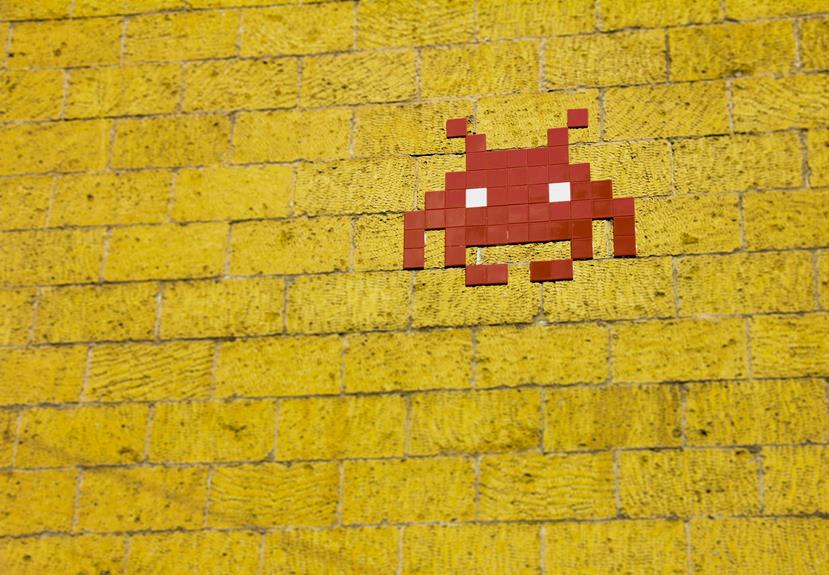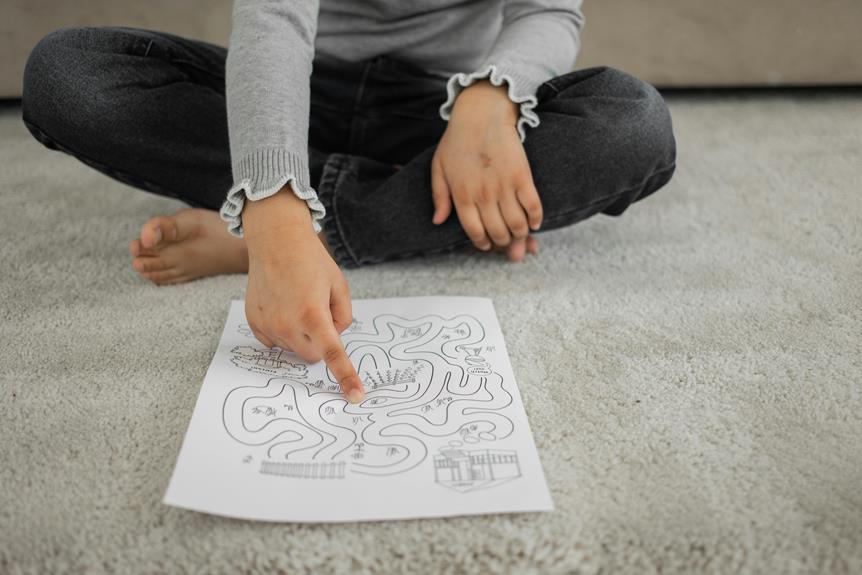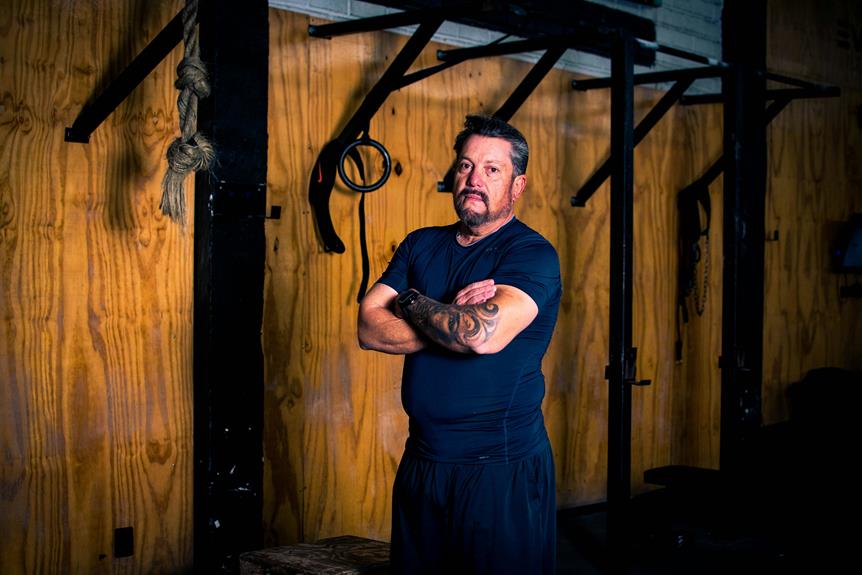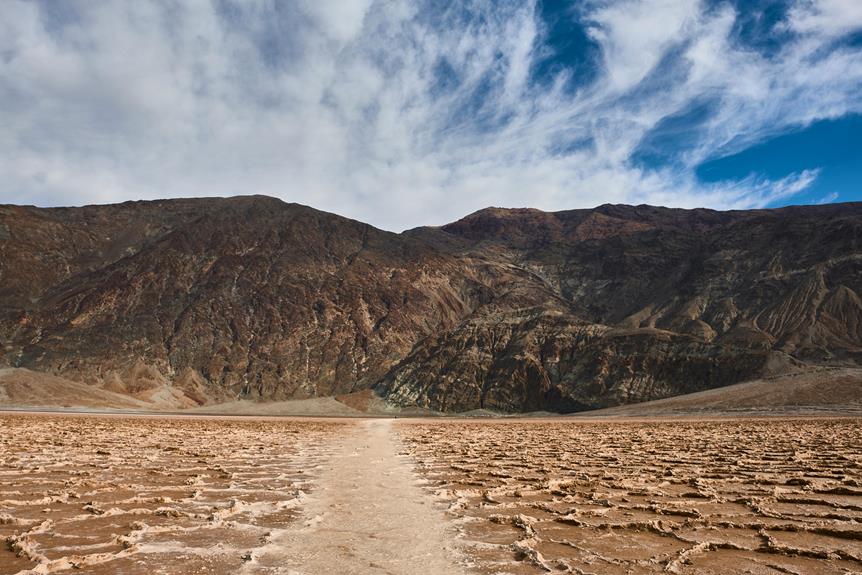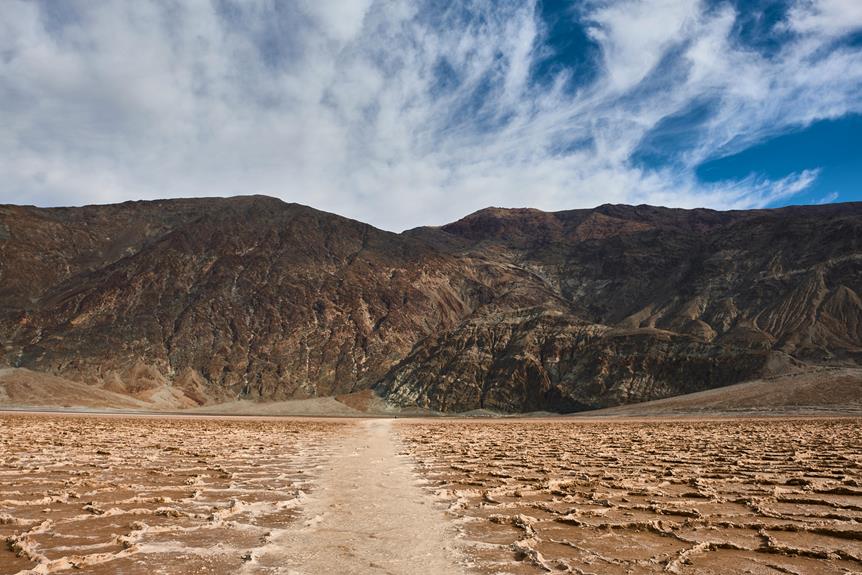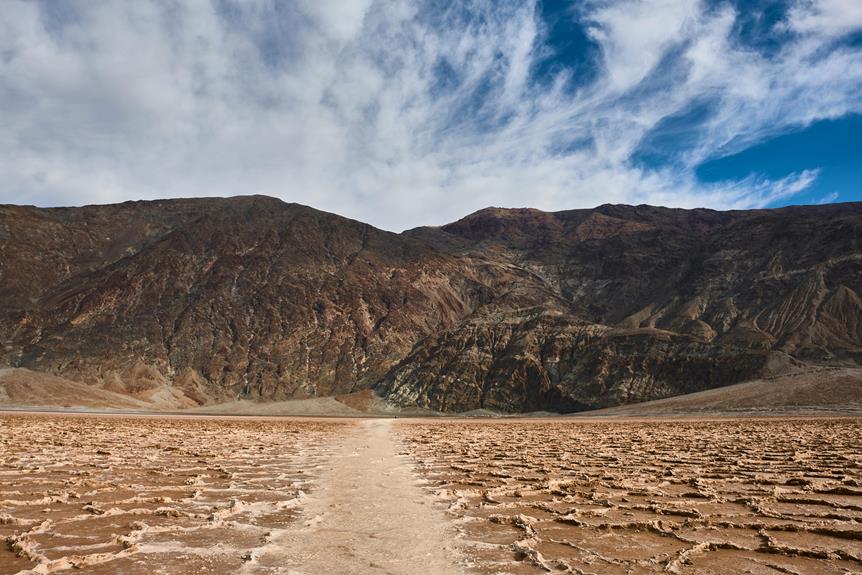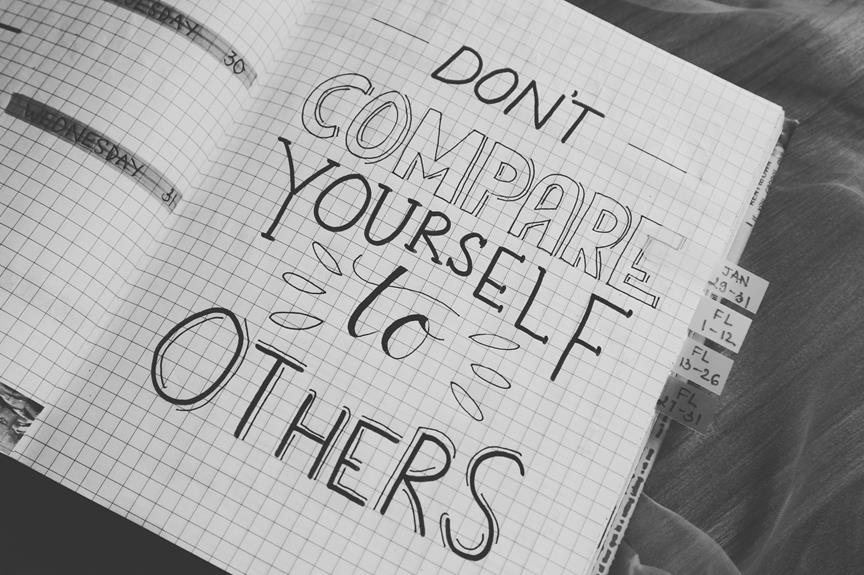To set up proxy settings for mobile networks on an Android device, users can access the mobile network settings via the Settings menu. Navigate to Network & internet > Internet to input the IP address, Proxy, Port, Username, and Password. Choose the connection type as HTTP(S) for increased online privacy and security. Make sure to save changes after configuring for secure communication. By customizing these settings, users can optimize their mobile network connection. Enhance privacy and security for online activities by setting up proxies on your Android device. Learn more about configuring proxies for further benefits.
Configuring Proxy for Mobile Networks
To configure a proxy for mobile networks on Android, access the mobile network settings through the Settings menu. Navigate to Network & internet > Internet to reach Access Point Names (APNs).
Here, input the IP address, Proxy, Port, Username, and Password for the mobile network. Be sure to select the appropriate connection type, typically HTTP(S), and remember to save changes after configuring proxies to establish secure communication.
Proxy Options for Android Mobile
Residential proxies, such as pr.oxylabs.io with port 7777, offer diverse IP addresses for various purposes on Android mobile devices.
To configure the Android proxies, set a Proxy using an Android device. By configuring the Access Point Names (APN) you're currently using on your Android, you can establish the desired Proxy settings.
This allows for customization and optimization of your mobile network connection.
Setting Up Proxy on Cellular Data
Setting up a proxy on cellular data involves configuring the proxy server IP address and port in the Access Point Names (APN) settings on an Android device.
By setting up the proxy, users can benefit from routing their mobile network traffic through a secure intermediary server.
It's crucial to remember to save the changes after entering the proxy details to guarantee the settings apply correctly for cellular data usage.
Proxy Configuration Steps
Configuring a mobile network proxy on an Android device involves accessing the network settings and inputting the necessary details such as Proxy, Port, Username, and Password under Access Point Names (APNs).
- Navigate to Settings > Network & internet > Internet on Android.
- Select Access Point Names (APNs) to configure the current APN's proxy settings.
- Input Proxy, Port, Username, and Password for the mobile network proxy.
Proxy Usage Benefits
Utilizing a proxy on cellular data offers users enhanced privacy and security for their online activities. By configuring a proxy on Android devices, all mobile data traffic can be routed through secure proxy servers. This setup not only guarantees anonymity but also helps bypass geo-restrictions, granting access to region-locked content.
Mobile network proxies use HTTP(S) connections, providing smooth and secure data transmission for a seamless browsing experience.
Android Proxy Server Setup
Android Proxy Server Setup involves several key steps:
- Grasping the basics of proxy servers.
- Setting up the required configurations on the device.
- Troubleshooting any issues that may arise during the process.
Proxy Server Basics
Exploring the fundamentals of setting up a proxy server on Android devices reveals the essential steps for establishing secure connections on mobile networks.
- Free proxies offer a basic solution to hide your IP on Android.
- Proxy providers deliver residential proxies with customizable locations.
- Enterprise datacenter proxies require specific IP addresses and port numbers for setup.
Setting up Proxy
To configure a proxy server on an Android device for mobile network usage, follow these steps:
- Navigate to the Access Point Names (APNs) in the network settings.
- In the APN configuration, input the proxy IP address and port for the Android proxy setup.
- Specify any required Username and Password details.
- Note that mobile network proxies typically utilize an HTTP(S) connection type.
- Remember, Android proxy settings for mobile network are specific to each APN configuration.
Troubleshooting Proxy Issues
When facing connection issues with a proxy server on an Android device for mobile network usage, verifying the accurate IP address and port is essential for troubleshooting.
To resolve proxy problems effectively, users should also save changes after setting up the proxy configuration, check for any restrictions from their mobile network provider, and restart the device to refresh network settings.
These steps can help in resolving issues related to proxies on Android.
Enhancing Privacy on Mobile Networks
Enhancing privacy on mobile networks can be achieved by effectively configuring proxies that utilize HTTP(S) connection types for Android devices. By setting up proxies, users can enhance their security, mask their location, and safeguard their data.
Whether using residential proxies for varied location needs or enterprise datacenter proxies for specific requirements, the appropriate configuration can greatly improve privacy and security when browsing on mobile networks.
Proxy Limitations on Cellular Connections
Occasionally, Android devices encounter limitations when configuring proxies for cellular connections due to varying support across devices and software versions.
- Not all Android devices offer built-in support for proxy settings on mobile networks.
- Proxy configurations for cellular connections differ from Wi-Fi settings.
- Compatibility with proxies on cellular data can vary based on device manufacturer and software version.