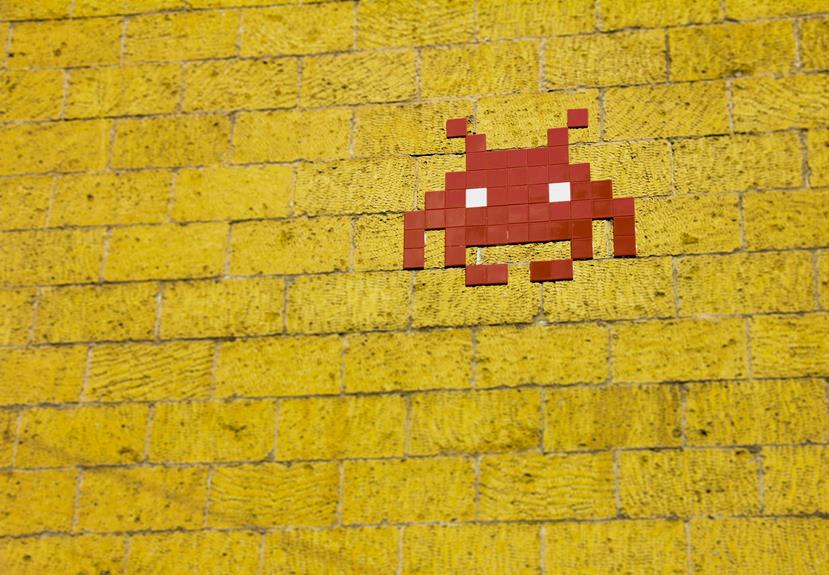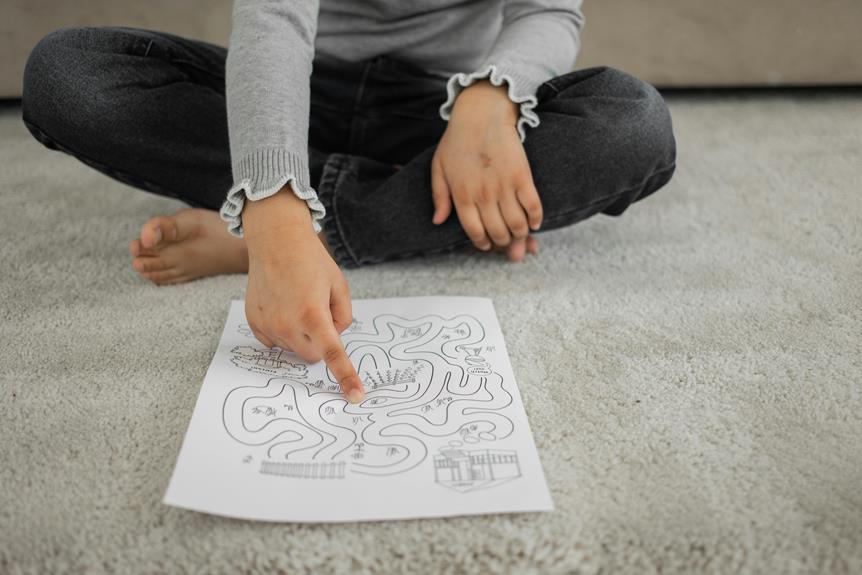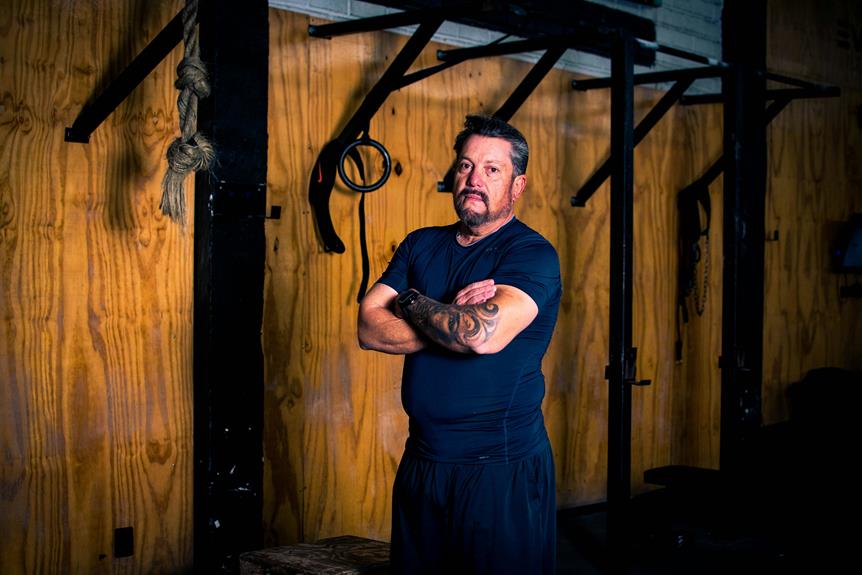If your iPhone is sending calls straight to voicemail, check call forwarding settings in the 'Phone' section. Confirm a stable network connection; restart or enable airplane mode if needed. Verify the Do Not Disturb mode is off or set to allow important calls. Update carrier settings via Settings > General > About to fix connectivity issues. Keep iOS software updated in Settings > General > Software Update. For further detailed information on resolving this issue, explore the suggestions in your device settings and configurations.
Call Forwarding Settings
Within the settings of your iPhone, you can adjust call forwarding options to make sure incoming calls are not immediately sent to voicemail.
By accessing the 'Phone' section in your settings, you can select 'Call Forwarding' and modify the settings to redirect calls to another number if you are unavailable.
This guarantees that important calls are not missed when your phone is unreachable or turned off.
Network Connection Issues
Effective communication relies on a stable network connection, which is essential for ensuring that calls reach your iPhone without delay. Network connection issues can lead to calls going straight to voicemail.
Check your signal strength indicator for a strong signal. Restart your phone or enable airplane mode for a few seconds to reset the connection.
If the problem persists, contact your service provider for further assistance.
Do Not Disturb Mode
When troubleshooting your iPhone going straight to voicemail, one key aspect to think about is the Do Not Disturb mode. This feature allows you to silence calls and notifications, potentially causing incoming calls to go directly to voicemail.
To address this, check your Do Not Disturb setting, review your notification settings, and make sure you haven't inadvertently blocked any contacts.
Do Not Disturb Setting
The Do Not Disturb setting on your iPhone can help manage incoming calls and notifications efficiently. When activated, it silences calls, alerts, and notifications, allowing you to focus without interruptions.
You can schedule Do Not Disturb to activate at specific times or enable it manually. Additionally, important calls can be allowed through by setting up specific contacts as exceptions.
Check your settings to customize this feature to suit your needs.
Notification Settings Check
To ensure smooth communication management, it is essential to review and adjust your iPhone's notification settings, particularly when it comes to the Do Not Disturb mode.
Check if your phone is set to Do Not Disturb, which silences calls and notifications. To do so, go to Settings, then tap on 'Do Not Disturb.'
Make sure the feature is turned off or adjust the settings to allow certain calls to come through.
Contact Blocking Feature
By utilizing the Contact Blocking feature in Do Not Disturb mode on your iPhone, you can effectively manage and control incoming calls and notifications from specific contacts.
| Contact Name | Block Calls | Block Notifications |
|---|---|---|
| John Doe | Yes | No |
| Jane Smith | Yes | Yes |
| Alex Johnson | No | Yes |
| Sarah Lee | Yes | Yes |
| Sam Wilson | No | No |
Carrier Settings and Updates
Ensuring the latest carrier settings and updates are installed on your iPhone can help resolve issues with calls going straight to voicemail.
Carrier settings control how your device connects to your carrier's network, affecting call handling.
To check for updates, go to Settings > General > About. If an update is available, follow the on-screen prompts to download and install it, potentially resolving the voicemail issue.
Ios Software Updates
Keeping your iPhone's iOS software up to date is crucial in addressing various technical issues, including call-related problems like calls going straight to voicemail. Regularly updating your device guarantees that it is equipped with the latest bug fixes and improvements that can help resolve connectivity issues.
To check for updates, go to Settings > General > Software Update on your iPhone and install any available updates to help prevent calls from bypassing your phone and going directly to voicemail.
Full Voicemail Box
Regularly checking and managing your voicemail box is essential to ensure that it does not become full and potentially cause incoming calls to go straight to voicemail on your iPhone.
- Delete unnecessary voicemails promptly.
- Set up a voicemail greeting to encourage callers to leave concise messages.
- Consider increasing your voicemail box capacity if you receive a high volume of messages.