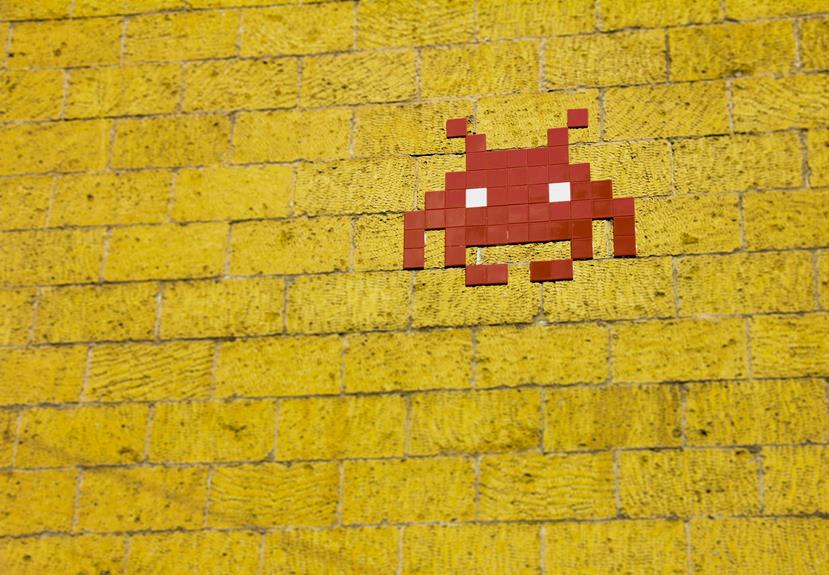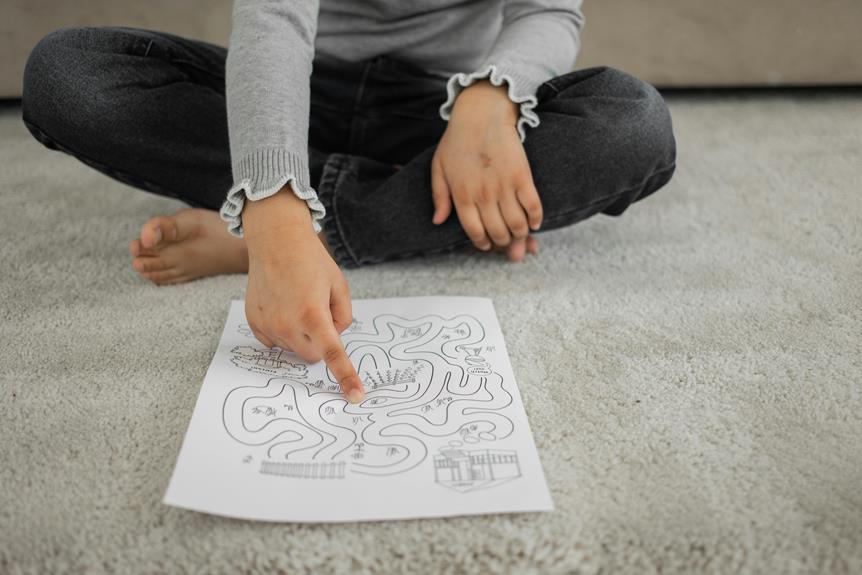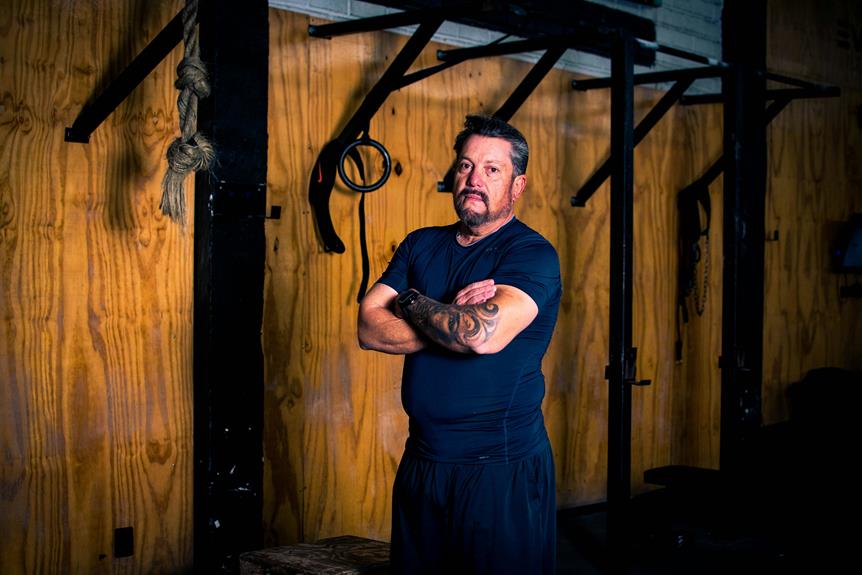If your phone won't screen mirror, it might be due to compatibility issues, network problems, software updates, misconfigured settings, or hardware limitations. First, make sure both devices are compatible with mirroring protocols like Miracast or Chromecast. Check the Wi-Fi network connection and update software for smoother functionality. Confirm correct settings and troubleshoot network issues like weak signals. Also, consider hardware factors such as insufficient RAM or incompatible components. Address these issues for successful screen mirroring. Remember, resolving these common issues can help you enjoy seamless screen mirroring experiences.
Incompatible Devices
Some devices may not be compatible with phone screen mirroring due to varying operating systems and hardware requirements. When selecting a device for screen mirroring, make sure it supports the necessary protocols like Miracast or Chromecast.
Check the manufacturer's specifications to confirm compatibility with your phone. Older devices or those with outdated software may struggle to mirror screens successfully. Upgrading your device or using a third-party app could potentially resolve compatibility issues.
Connection Issues
If you're experiencing connection issues with phone screen mirroring, it's important to troubleshoot the problems to find a solution.
Checking the compatibility of devices is vital in ensuring a seamless connection between your phone and the mirroring device.
Troubleshooting Connection Problems
To resolve connection problems when mirroring your phone screen, start by ensuring both devices are connected to the same Wi-Fi network. Check that the Wi-Fi signal is strong on both devices and that there are no obstructions interfering with the connection.
Restarting both devices and the Wi-Fi router can also help troubleshoot any temporary glitches. If issues persist, consider updating the mirroring app or restarting the mirroring process.
Checking Compatibility of Devices
Make sure that both your phone and the device you're attempting to mirror to are compatible before attempting screen mirroring to avoid potential connection issues. Check if your phone and the mirroring device support the same screen mirroring technology, such as Chromecast, AirPlay, or Miracast.
Consult the user manuals or manufacturer's websites for compatibility information. Incompatible devices can lead to failed screen mirroring attempts.
Software Updates
To guarantee smooth phone screen mirroring, it's essential to regularly update your phone's software and check for compatibility with the mirroring device.
Keeping your phone software up to date can help resolve any bugs or issues that may be hindering the mirroring process.
Update Phone Software
Make sure your phone's software is up to date to enable smooth screen mirroring functionality. Check for software updates in your phone's settings and make sure it is running the latest version. Updating your phone's software can often resolve compatibility issues and improve overall performance. Regularly checking for updates is essential for a seamless screen mirroring experience. Keep your phone up to date to enjoy all the latest features.
| Benefits of Updating Phone Software | ||
|---|---|---|
| Resolves Compatibility Issues | Improves Performance | Adds New Features |
Check for Compatibility
Verify your phone's compatibility for smooth screen mirroring by regularly checking for software updates. Confirm that your device is running the latest operating system version.
Manufacturers often release updates to improve compatibility with screen mirroring technology. To check for updates, go to your phone's settings, locate the software update section, and follow the on-screen instructions.
Keeping your phone up to date will enhance its performance and compatibility for screen mirroring.
Settings Misconfigurations
Confirm that your device settings are accurately configured to avoid any issues with screen mirroring.
- Check the display settings on your phone.
- Guarantee that both devices are connected to the same Wi-Fi network.
- Verify that screen mirroring is enabled on your phone and the receiving device.
Network Problems
To troubleshoot network problems during phone screen mirroring, make sure that both your phone and the receiving device have a stable connection to the Wi-Fi network.
Weak signals or network congestion can cause screen mirroring issues. Restart your Wi-Fi router, move closer to the router, or limit the number of devices connected to the network.
Additionally, check for any firewall settings that might be blocking the screen mirroring connection.
Hardware Limitations
Wondering what hardware limitations may affect phone screen mirroring? Here are a few common issues that may come into play:
- Insufficient RAM or processing power on your device
- Incompatible hardware components between your phone and the mirroring device
- Lack of necessary ports or adapters for connectivity