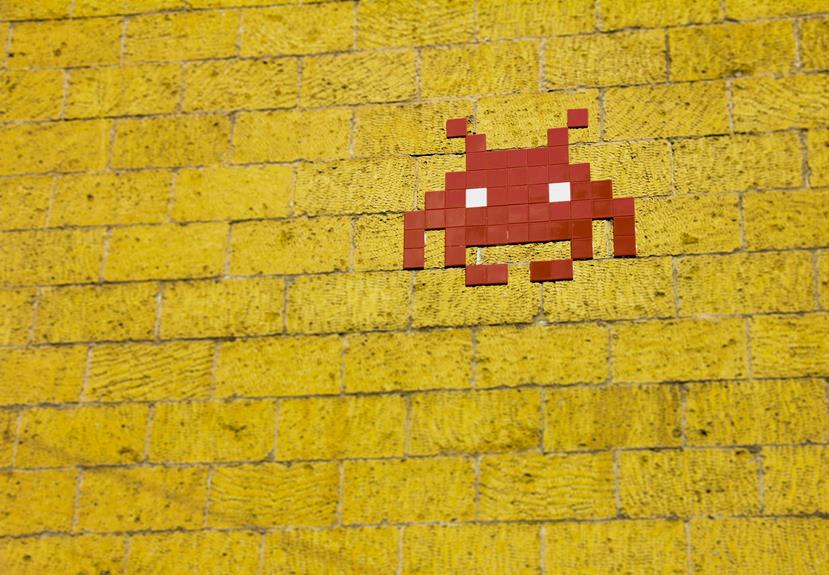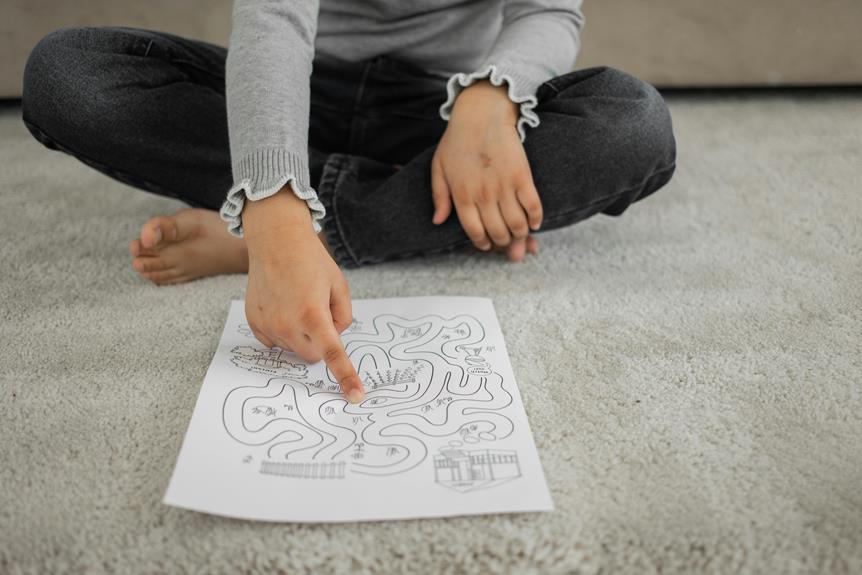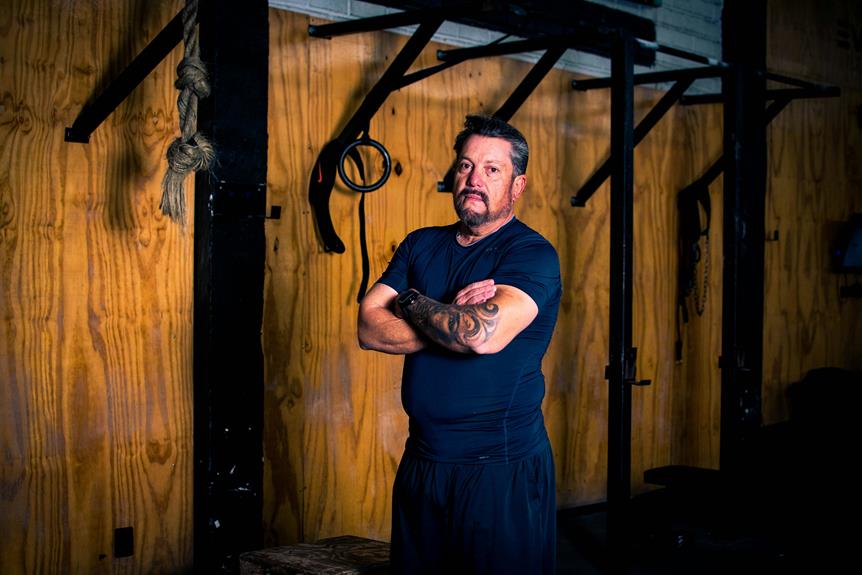To locate a missing phone icon on your iPhone, start by checking your Home Screen layout. Swipe left or right to make sure it's not in a hidden folder. Use the Search function by swiping down on the Home Screen if it's not visible. Consider searching in the App Library by swiping left to access it. Type 'Phone' in the search bar, then press and hold the Phone icon to add it back. If needed, reset the Home Screen layout by rearranging icons. Stay updated by regularly updating your iOS software. You can also restore missing apps from the App Store. Find practical solutions to resolve the issue efficiently.
Check Home Screen Layout
Examine the iPhone's Home Screen layout to locate the missing phone icon efficiently. Scan each page by swiping left or right, ensuring no folders hide the icon.
Look for a grid of icons with the phone icon typically found on the first page. If the icon is not visible, try using the Search function by swiping down in the middle of the Home Screen to locate it.
Search in App Library
Consider utilizing the App Library feature on your iPhone to search for the missing phone icon efficiently.
Swipe left until you reach the last page of your home screen to access the App Library.
Use the search bar at the top to type 'Phone' and locate the app.
Once found, press and hold the Phone icon to add it back to your home screen for easy access.
Reset Home Screen Layout
To reset the home screen layout on your iPhone, you can easily rearrange the app icons to their default positions.
Press and hold any app icon on the home screen until they start jiggling.
Then, drag the icons to where you want them or tap 'Reset Home Screen Layout' for the default arrangement.
Press the side button (or Home button) once you've finished to lock in the changes.
Update Ios Software
To guarantee peak performance and security on your iPhone, it is important to regularly update the iOS software to the latest version available.
Updating the iOS software not only brings new features but also fixes bugs and enhances system stability.
To update your iPhone, go to Settings, then General, and select Software Update.
Follow the on-screen instructions to download and install the latest iOS version to keep your device running smoothly.
Restore Missing App From App Store
To restore a missing app from the App Store on your iPhone, start by locating the App Store icon on your device.
Once you've found it, use the search function within the App Store to look for the missing app.
After locating the app, simply tap the download or install button to reinstall it on your iPhone.
Locate App Store
Accessing the App Store is essential to restore any missing apps on your iPhone.
To locate the App Store, simply swipe down on your home screen and type 'App Store' in the search bar.
Once the App Store icon appears, tap on it to open the store.
You can then search for the missing app by entering its name in the search bar within the App Store.
Search for App
To retrieve a missing app from the App Store, begin by conducting a search within the store using relevant keywords related to the app you are looking for. Utilize the search bar at the top of the App Store and enter the name or description of the app.
Review the search results to locate the app you are missing, then proceed with the reinstallation process.
Reinstall Missing App
A simple way to restore a missing app from the App Store is by initiating the reinstallation process through the App Store interface on your device.
Open the App Store, tap on your profile icon, go to 'Purchased,' and locate the missing app.
Press the download icon (cloud with an arrow) to reinstall it.
Enter your Apple ID password if prompted, and the app will be restored to your device.
Reset Home Screen Settings
Resetting the home screen settings on your iPhone can help troubleshoot and potentially resolve the issue of a missing phone icon. To do this, go to Settings, General, Reset, and then select Reset Home Screen Layout.
This action will reset the arrangement of your app icons to the default settings, which may bring back the missing phone icon. Remember to rearrange your apps after performing this reset.
Contact Apple Support
If troubleshooting the missing phone icon on your iPhone through resetting the home screen layout does not resolve the issue, the next step would be to contemplate reaching out to Apple Support for further assistance.
- Contact Apple Support via phone at 1-800-MY-APPLE
- Use the Apple Support website to schedule a callback
- Visit the nearest Apple Store for in-person assistance