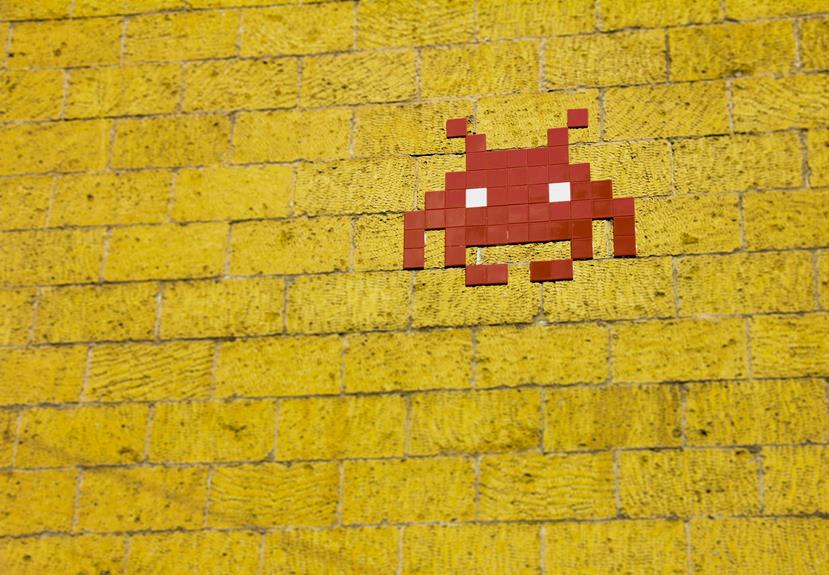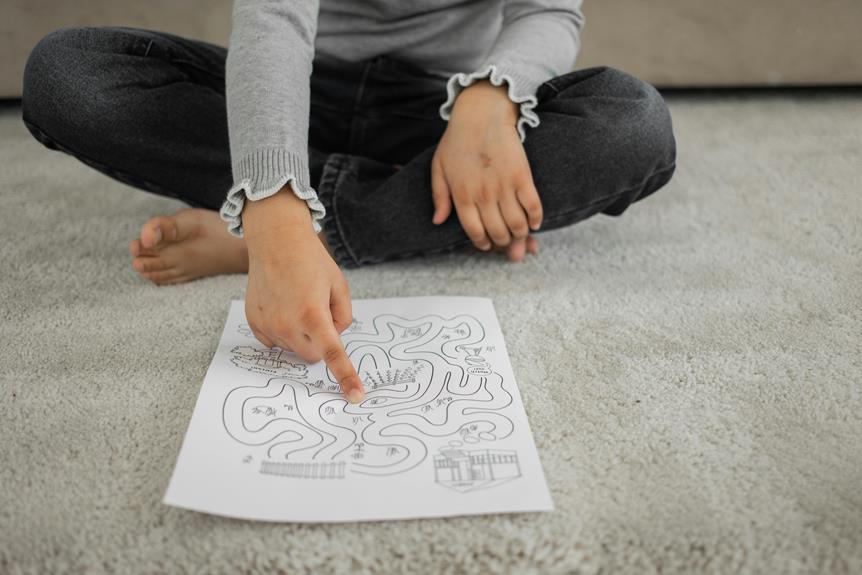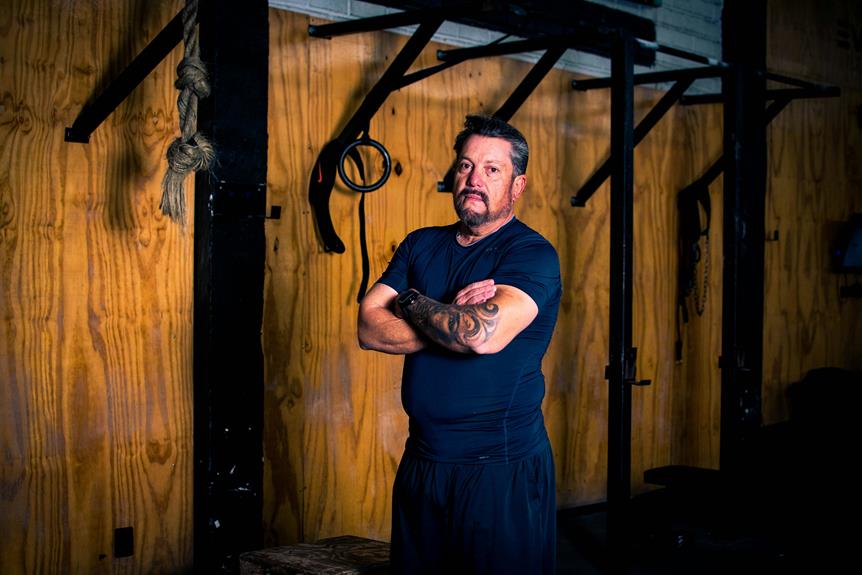To factory reset a Samsung phone, start by backing up data using Smart Switch or cloud storage. Disable Find My Phone for a smooth reset. Access Settings, tap 'General Management,' and choose 'Reset.' Under 'General Management,' click 'Factory Data Reset' to erase all data. Confirm and reset for default settings. These steps guarantee a secure and efficient reset.
Backup Your Data
Prior to initiating a factory reset on your Samsung phone, it is imperative to back up all your data to prevent any loss of important information.
You can use Samsung's Smart Switch app to easily create a backup of your contacts, photos, videos, and other files.
Additionally, consider using cloud storage services like Google Drive or Dropbox for an extra layer of security for your data.
Turn Off Find My Phone
When preparing to factory reset your Samsung phone, it is crucial to disable the Find My Phone feature as a security precaution.
By turning off Find My Phone, you can guarantee a smooth reset process without any complications.
Follow the necessary steps to disable this feature before proceeding with the factory reset to avoid any potential issues.
Disable Find My Phone
To deactivate the Find My Phone feature on your Samsung device, follow these steps:
- Access the settings menu on your device.
- Navigate to the security options.
- Locate the Find My Phone setting and toggle it off.
This step is important before performing a factory reset on your device to ensure a smooth process without any hindrances. Disabling this feature will prevent any potential issues during the reset procedure.
Follow Security Precautions
For enhanced security measures before proceeding with a factory reset on your Samsung phone, make sure to disable the Find My Phone feature.
This feature, designed to locate and secure your device in case of loss or theft, can interfere with the reset process.
To turn off Find My Phone, go to Settings, select Security, and then tap on Find My Phone to deactivate it.
This step guarantees a smooth factory reset without any complications.
Access the Settings Menu
Accessing the Settings Menu on your Samsung phone allows you to customize various features and configurations to suit your preferences.
To access the Settings Menu, swipe down from the top of the screen to open the notification panel. Then, tap on the gear-shaped Settings icon.
This will take you to the main Settings Menu where you can adjust a wide range of options on your device.
Select 'General Management'
To begin the factory reset process on your Samsung phone, the next step is to select 'General Management' from the Settings menu.
Once in the General Management section, you will be able to locate the 'Reset' option, which is where you can initiate the factory reset of your device.
This step is vital in ensuring that your phone returns to its original state, erasing all data and settings.
Accessing General Management
Navigate to the 'General Management' section on your Samsung phone to access essential settings and controls.
- Locate 'Settings' on your home screen.
- Scroll down and tap on 'General Management'.
- Access important functions like 'Reset' options.
- Customize device features and preferences.
- **Manage security and privacy settings efficiently.
Locating Reset Option
Locate the 'Reset' option within the 'General Management' section on your Samsung phone for easy access to device resetting functionalities.
In the 'Settings' menu, scroll down to find 'General Management.' Tap on it, and then look for 'Reset' or 'Reset Options.'
Once you locate this, you are ready to proceed with initiating a factory reset on your Samsung phone. This step is essential for restoring your device to its original settings.
Initiating Factory Reset
Accessing the 'General Management' section on your Samsung phone is the initial step towards initiating a factory reset.
- Navigate to 'Settings' on your Samsung device.
- Scroll down and select 'General Management.'
- Tap on 'Reset' to proceed.
- Choose 'Factory data reset' from the options.
- Follow the on-screen instructions to complete the process.
Tap on 'Reset'
To initiate the factory reset process on your Samsung phone, simply tap on the 'Reset' option. This action will prompt your device to start the reset procedure, erasing all user data and returning the phone to its original settings. Below is a table summarizing the steps to tap on 'Reset':
| Steps | Instructions |
|---|---|
| 1. Access Menu | Navigate to Settings |
| 2. Select Reset | Tap on 'Reset' option |
| 3. Confirm | Follow on-screen instructions |
Choose 'Factory Data Reset'
Selecting 'Factory Data Reset' is an essential step in the process of resetting your Samsung phone to its original factory settings.
- Open 'Settings' on your device.
- Scroll down and tap on 'General Management.'
- Choose 'Reset.'
- Select 'Factory Data Reset.'
- Confirm your choice to erase all data and restore the phone to its default state.
Confirm and Reset
Upon verifying the factory data reset, the Samsung phone will commence the process of erasing all data and restoring the device to its original factory settings. This action is irreversible and will delete all personal information, apps, and settings.
Make sure you have backed up any important data before proceeding. Once the reset is initiated, the phone will restart, and you will need to set it up as a new device.