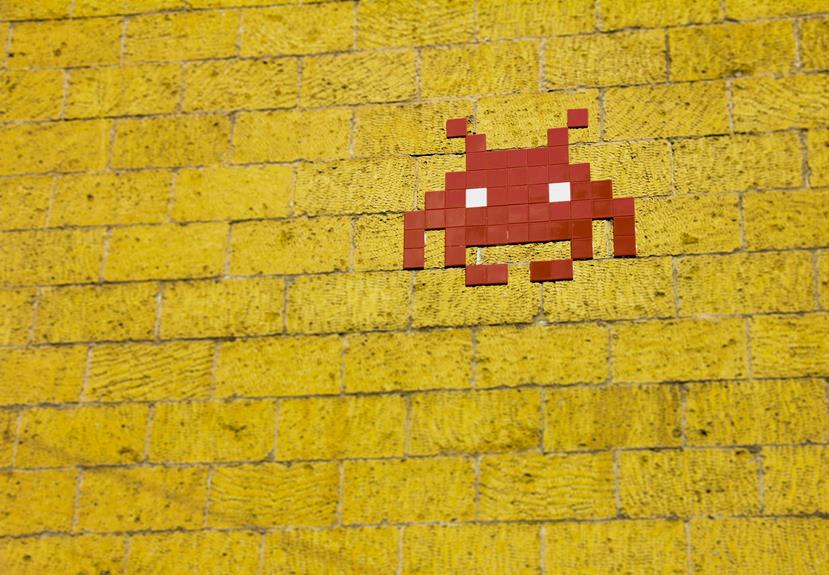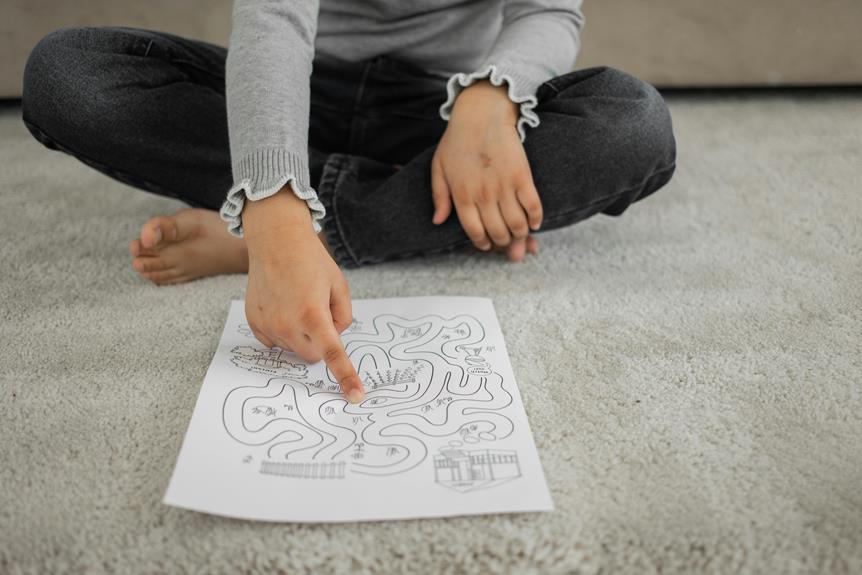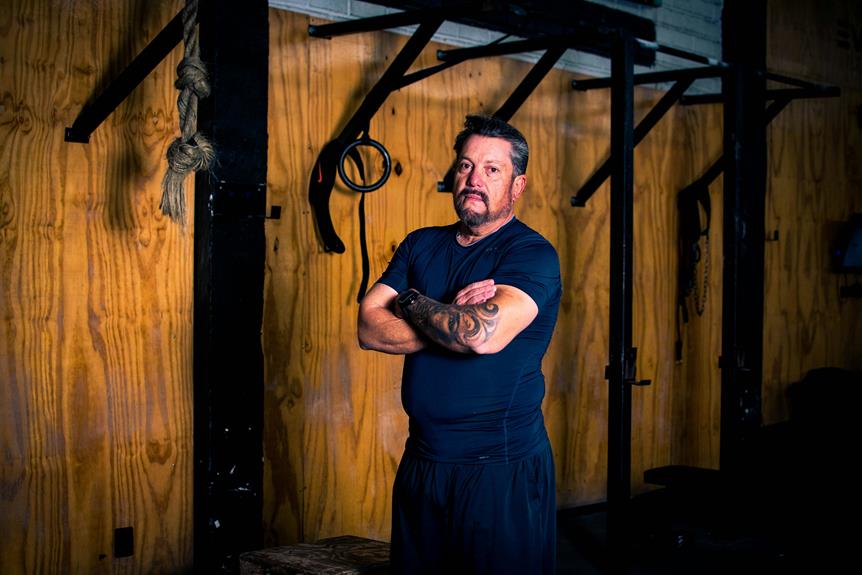AirPods may not connect to your phone due to Bluetooth disruptions, outdated software, or hardware malfunctions. Make sure AirPods are charged, Bluetooth is enabled, and both devices are close with no obstructions. Reset AirPods if needed. Battery drain problems may also hinder connectivity; fully charge, update firmware, and monitor battery levels. Software update errors can cause issues; verify stable internet and device compatibility. Interference from nearby devices like routers may disrupt the connection; reposition AirPods and minimize interference. Lastly, confirm the AirPods case is clean, charges properly, and has no obstructions. Troubleshoot these areas to enhance AirPods' performance.
Bluetooth Connection Issues
AirPods users frequently encounter Bluetooth connection issues, leading to disruptions in audio playback and device pairing. These problems can stem from interference from other wireless devices, outdated software, or hardware malfunctions.
To troubleshoot, users should make sure AirPods are charged, Bluetooth is enabled on their device, and reset AirPods if issues persist. Keeping devices close together and free from obstructions can also improve connectivity.
AirPods Battery Drain Problems
AirPods Battery Drain Problems are a common issue faced by users, impacting the overall performance and convenience of these wireless earbuds.
Users often encounter Battery Life Issues where the AirPods drain quickly even after a full charge, leading to frequent recharging.
Additionally, Charging Problems may arise, causing inefficiencies in the charging process and affecting the overall battery health of the AirPods.
Battery Life Issues
Concerns have been raised regarding the rapid depletion of battery life in wireless earbuds. AirPods users commonly experience battery drain problems due to various factors like software glitches, outdated firmware, or excessive usage.
To mitigate this issue, ensuring that the AirPods are fully charged before use, updating to the latest firmware, and limiting prolonged usage can help preserve battery life. Regularly monitoring battery levels is also recommended.
Charging Problems
Experiencing rapid battery drain in wireless earbuds can often stem from charging problems, leading to frustration for users seeking prolonged usage. To troubleshoot this issue, make sure the charging case and AirPods are clean, use the provided charging cable, and check for any debris obstructing the charging ports. Additionally, resetting the AirPods and updating the firmware can help resolve charging-related problems.
| Charging Problem | Potential Solutions |
|---|---|
| Dirty Charging Ports | Clean with a soft, dry brush |
| Faulty Charging Cable | Replace with Apple-certified cable |
| Software Issues | Reset AirPods, update firmware |
Software Update Errors
Encountering software update errors with your AirPods can hinder their functionality and performance. These errors may occur due to incomplete downloads, internet connectivity issues, or device compatibility problems.
To address software update errors, make sure you have a stable internet connection, sufficient device storage, and compatibility with the latest iOS version. Restarting your AirPods and iPhone, as well as updating through the Settings app, can often troubleshoot these issues effectively.
Interference From Other Devices
The performance of AirPods can be affected by interference from other nearby devices, potentially leading to connectivity issues and audio disruptions.
| Common Interfering Devices | Effects on AirPods | Solutions |
|---|---|---|
| Wireless routers | Signal interference | Reposition AirPods closer |
| Bluetooth devices | Connection instability | Turn off other devices |
| Microwave ovens | Audio dropouts | Move away from the oven |
AirPods Case Connection Troubles
AirPods case connectivity issues can hinder the seamless pairing and charging process for AirPods users. These problems may arise due to a faulty charging case, debris or dirt accumulation in the case or charging ports, or issues with the case's battery.
Ensuring that the case is clean, properly charged, and free from any obstructions can help resolve these connection troubles and enhance the overall performance of your AirPods.
Phone Settings Misconfiguration
To address AirPods connection issues stemming from phone settings misconfiguration, troubleshooting Bluetooth settings is key. Checking that Bluetooth is enabled on the device and that AirPods are selected as the output device can help resolve many connectivity problems.
Additionally, ensuring that both the phone and AirPods have the latest firmware updates installed can further enhance the connection stability.
Bluetooth Settings Troubleshooting
Proper configuration of Bluetooth settings on your smartphone is essential for resolving AirPods connectivity issues related to phone settings misconfiguration.
Check that Bluetooth is turned on, your AirPods are charged and in range, and no other devices are interfering.
Forget and reconnect your AirPods, ensuring they are set as the audio output.
If problems persist, restart your phone and AirPods, as this often resolves connectivity issues.
Airpods Firmware Update
Verifying that the latest firmware update is installed on your mobile device can help address connectivity issues with wireless earbuds.
To update your Airpods' firmware, make sure your iOS device is connected to the internet and has sufficient battery. Go to the Settings app, select General, then Software Update. If an update is available, follow the on-screen instructions to install it.
Keeping your firmware up to date can resolve many connection problems.
Hardware Malfunctions
Frequent hardware malfunctions in Airpods can greatly impact user experience and overall device functionality. Issues like charging problems, audio discrepancies, or physical damage may arise.
Troubleshooting hardware problems involves checking connections, ensuring proper cleaning, and inspecting for any visible damage. If issues persist, contacting Apple Support or visiting an authorized service center may be necessary for further diagnosis and repair.
Regular maintenance can help prevent hardware malfunctions.