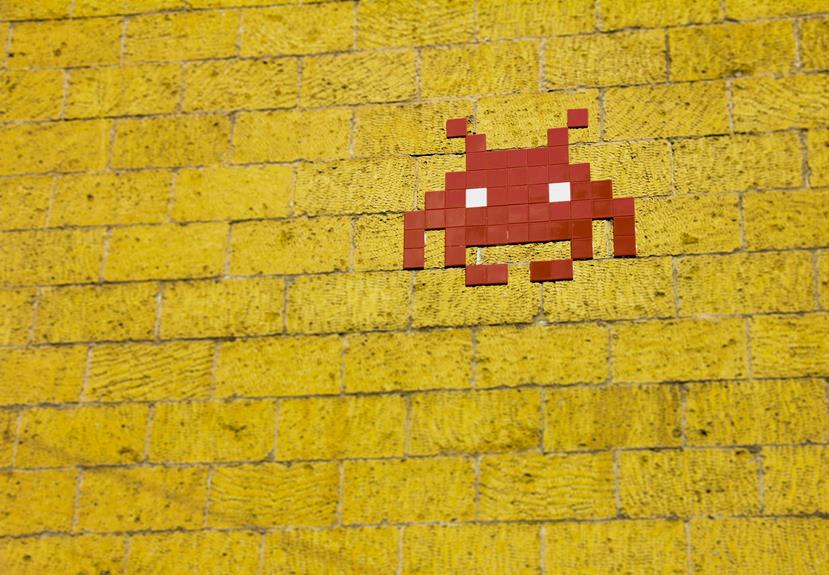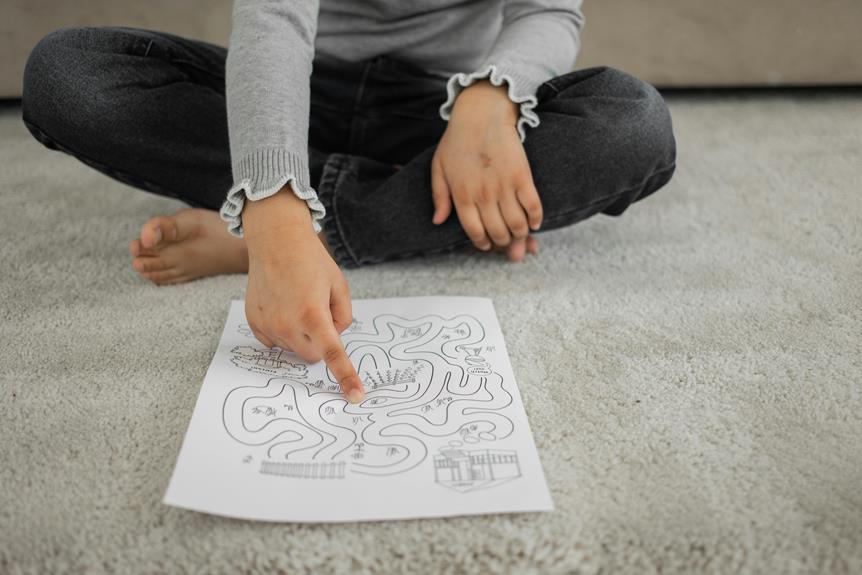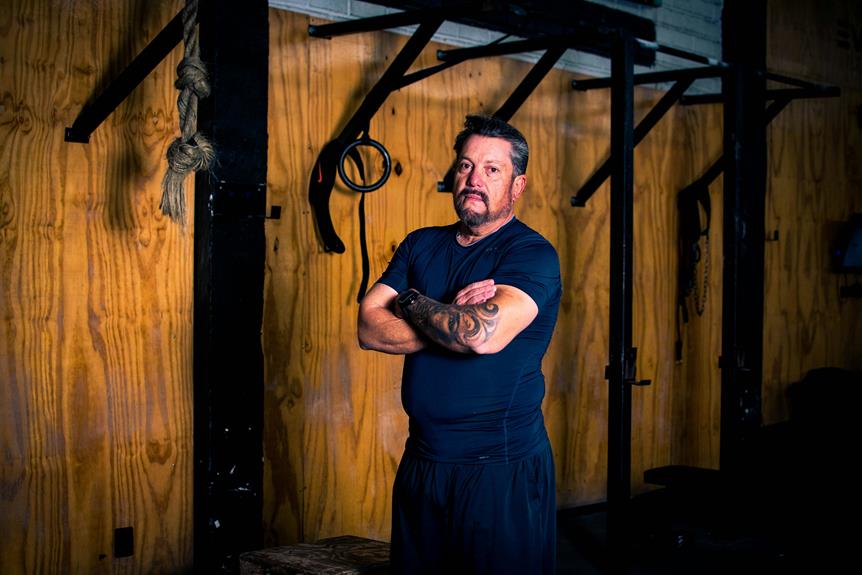Troubleshoot Apple Watch and iPhone connectivity by verifying for software glitches, outdated versions, low battery levels, Bluetooth interference, or physical barriers. Confirm Bluetooth is on, devices are close, and Wi-Fi works well. Restart both devices, allowing time before turning them back on to resolve glitches. Update software on both gadgets regularly via the Watch app and Settings menu to avoid compatibility issues. For persistent problems, reset network settings on the iPhone to default. This fixes issues by clearing saved Wi-Fi and Bluetooth networks, although passwords remain. Effortlessly resolve connectivity problems with these steps.
Common Reasons for Connectivity Issues
Connectivity issues between an Apple Watch and a paired phone can often be attributed to several common reasons. These include:
- Software glitches
- Outdated software versions on either device
- Insufficient battery levels
- Bluetooth interference
- Physical obstructions
Troubleshooting these factors systematically can often resolve the connection problem quickly and efficiently, ensuring that the Apple Watch functions seamlessly with its paired phone.
Check Bluetooth and Wi-Fi Settings
To troubleshoot connectivity issues between an Apple Watch and a paired phone, a crucial step is to verify and adjust the Bluetooth and Wi-Fi settings on both devices.
Confirm that Bluetooth is enabled on both devices and that they are within range for a stable connection.
Additionally, check that Wi-Fi is functioning correctly, as some features on the Apple Watch rely on a Wi-Fi connection to work seamlessly.
Restart Your Apple Watch and Iphone
Facilitate a smooth troubleshooting process by restarting both your Apple Watch and iPhone to address connectivity issues effectively.
Begin by turning off your Apple Watch and then your iPhone. Wait for a few seconds before turning them back on.
This simple step can help reset any temporary glitches in the devices' software that may be causing the connectivity problem.
Update Software on Both Devices
Updating the software on both your Apple Watch and iPhone is essential to guarantee peak performance and address potential compatibility issues.
Make sure that both devices are running the latest software versions available.
To update the Apple Watch, go to the Watch app on your iPhone, select 'General,' and then 'Software Update.'
For the iPhone, navigate to 'Settings,' tap 'General,' and select 'Software Update' to check for and install any available updates.
Reset Network Settings on Iphone
Resetting the network settings on the iPhone can resolve connectivity issues and restore the device's network configurations to default settings.
To perform this reset, go to Settings, General, Reset, and then select Reset Network Settings. This action clears saved Wi-Fi networks, VPN settings, and Bluetooth connections.
Note that cell and Wi-Fi passwords are not removed. After the reset, reconfigure Wi-Fi and Bluetooth settings as needed to reconnect your Apple Watch.