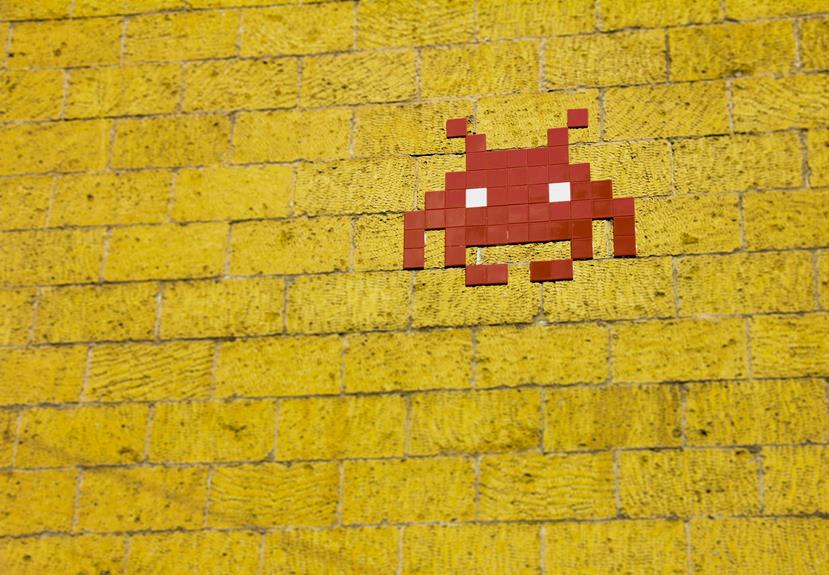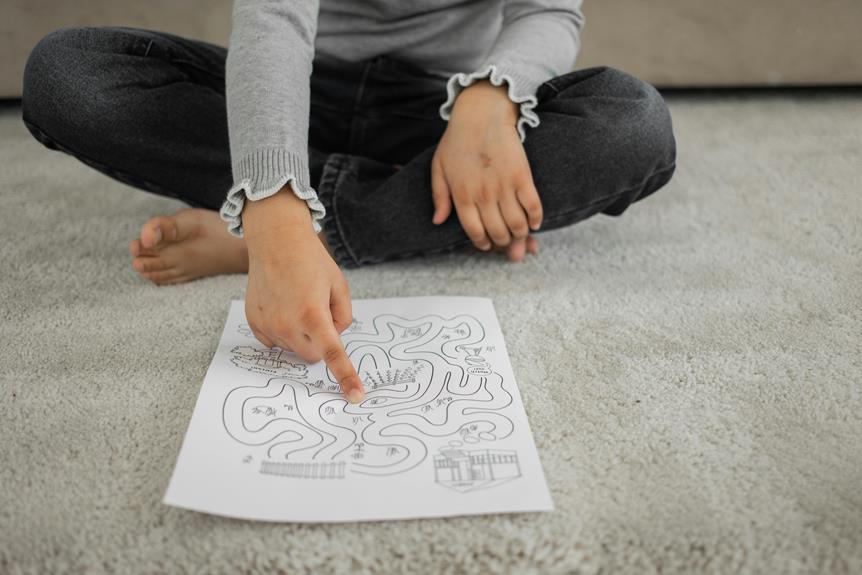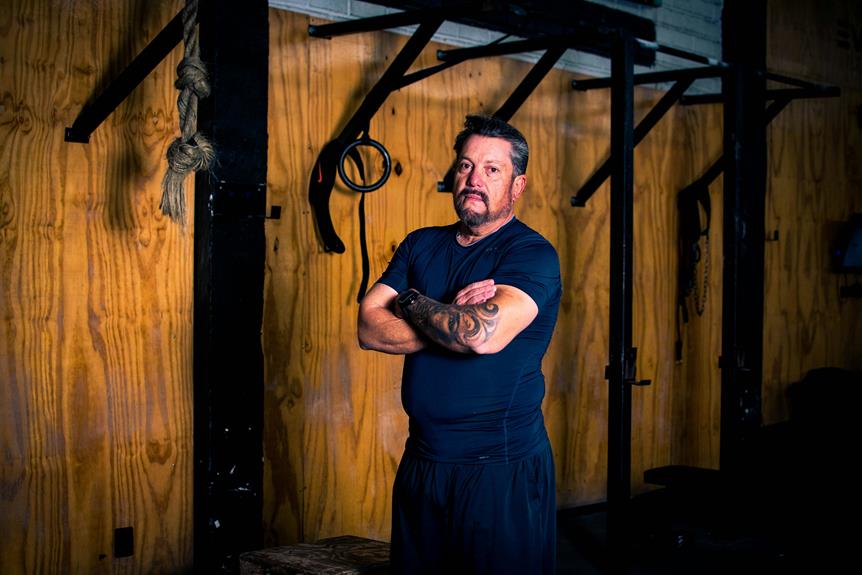When your phone goes straight to voicemail, it usually means the recipient's phone is off, in a bad service area, or set to Do Not Disturb mode. Check if their phone is on, in a good coverage zone, and not in DND mode. Problems like call forwarding or low signal could be causing this. Keep your software updated and make sure your voicemail isn't full. If issues persist, restarting your phone might help. Understanding these reasons can assist in better managing your calls.
Common Reasons for Straight to Voicemail
If your phone is consistently going straight to voicemail, it may be due to various common reasons that can easily be resolved.
Check if your phone is in Airplane Mode or has low signal strength. Verify that Call Forwarding is off and that your phone's software is up to date.
Additionally, confirm that your voicemail box isn't full. Restarting your phone can also help fix this issue in many cases.
Recipient's Phone Status
Verify the recipient's phone status to determine if it's turned on, in a service area, or not set to Do Not Disturb mode.
A phone turned off or in an area with poor reception may go straight to voicemail.
Confirm the recipient's phone isn't in airplane mode or set to silent.
Additionally, check if the recipient has enabled features like call forwarding, which could reroute calls directly to voicemail.
Network and Coverage Issues
If your phone frequently goes straight to voicemail, it could be due to network and coverage issues. Signal strength plays an important role in determining whether calls go through or not.
Additionally, service provider problems can also lead to calls going directly to voicemail instead of ringing.
Signal Strength Impact
Make sure you're in an area with strong network coverage to prevent your phone from going straight to voicemail.
Poor signal strength can lead to calls going directly to voicemail. Check your phone's signal indicator for a better understanding of your current network strength.
Avoid being in places with known dead zones or areas with weak reception to guarantee you receive incoming calls without interruption.
Service Provider Issues
To ensure your phone doesn't go straight to voicemail due to service provider issues like network and coverage problems, it's important to be aware of potential disruptions in your area. Check for any reported outages or maintenance work by contacting your service provider.
Signal interference from buildings or geographical features can also impact your reception. Consider switching to a provider with better coverage if these issues persist.
Call Blocking and Screening
If you're tired of unwanted calls, your phone's call blocking feature can help you filter out those pesky numbers.
By screening unknown numbers, you can decide which calls to accept and which to send straight to voicemail.
This way, you can control who gets through to you and maintain a peaceful phone experience.
Call Blocking Feature
You can easily block unwanted calls using the call blocking feature on your phone.
- Prevent telemarketers and spammers from bothering you.
- Silence calls from specific numbers that you no longer wish to hear from.
- Keep your peace by avoiding unknown or private callers.
- Take control of your incoming calls and only allow the ones that matter to reach you.
Screening Unknown Numbers
Screening unknown numbers on your phone through call blocking and screening features is an effective way to filter out unwanted calls and maintain control over your incoming communications.
By setting up call blocking, you can stop specific numbers from reaching your phone, while call screening allows you to see who's calling before deciding to answer.
These tools help you avoid spam, telemarketers, and other unwanted calls efficiently.
Do Not Disturb Mode
While in Do Not Disturb Mode, your phone will automatically silence notifications and calls.
Notifications are muted, ensuring no interruptions.
Calls go straight to voicemail without ringing.
You can customize settings to allow certain calls.
Ideal for meetings, sleep, or focused work times.
Troubleshooting Tips
When experiencing issues with calls not coming through even in Do Not Disturb Mode, troubleshooting tips can help identify and resolve the problem efficiently.
Check your phone's signal strength, confirm the number isn't blocked, and verify if call forwarding is activated.
Restarting your phone or checking for software updates can also resolve connectivity issues.
If problems persist, contacting your service provider for further assistance may be necessary.